Coding Lab Team awarded Best Coding Team on Minecraft Cup 2019
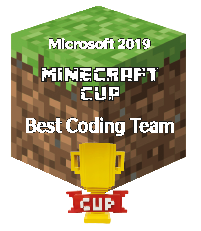
We partially localized from https://minecraftcup.com information (as of 8/10/2020) and our class info.
Students under 18 as of March 31, 2021
Here are the basic things each student will need to submit.